ViewReference
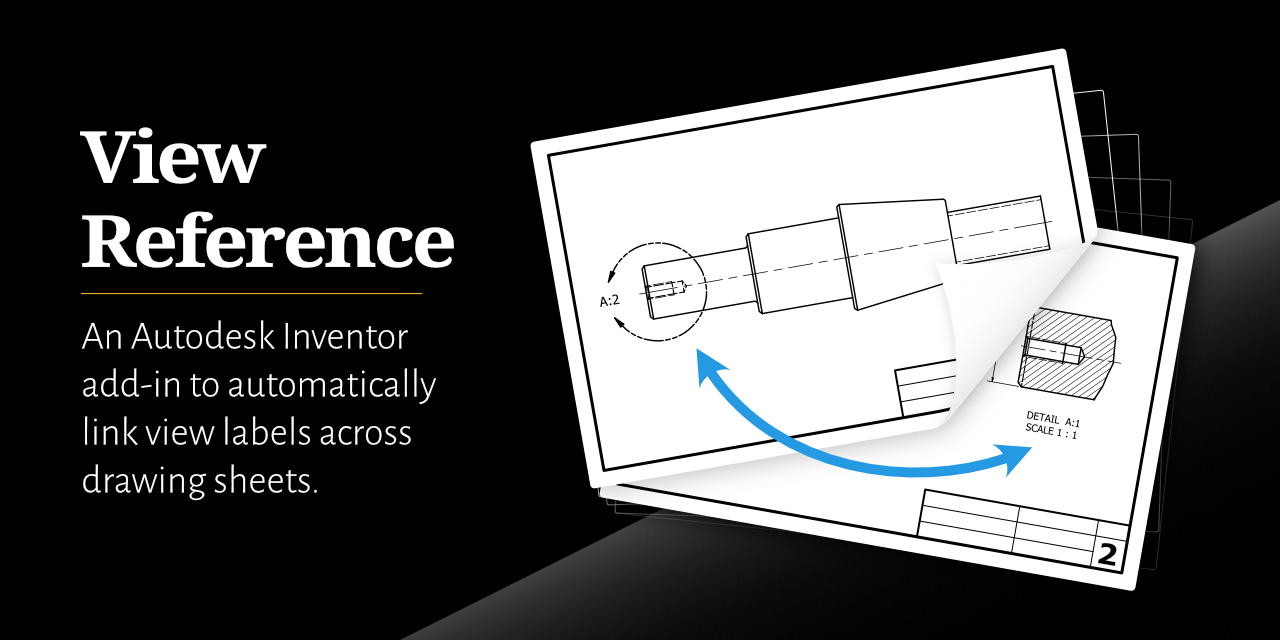




Usage
The addin can either be used via the commmand buttons added to the Inventor UI or by using the API with your own code.
Documentation
Check out the Wiki
Questions and Support
Post on GitHub Discussions
Privacy Policy
This application does not collect or store any personal data.
